Templates are available only to managers and users with “Course administrator” rights and higher. Managers may create templates for their teams only.
To create a new course template, click on Create template in the template overview. The following form is displayed:
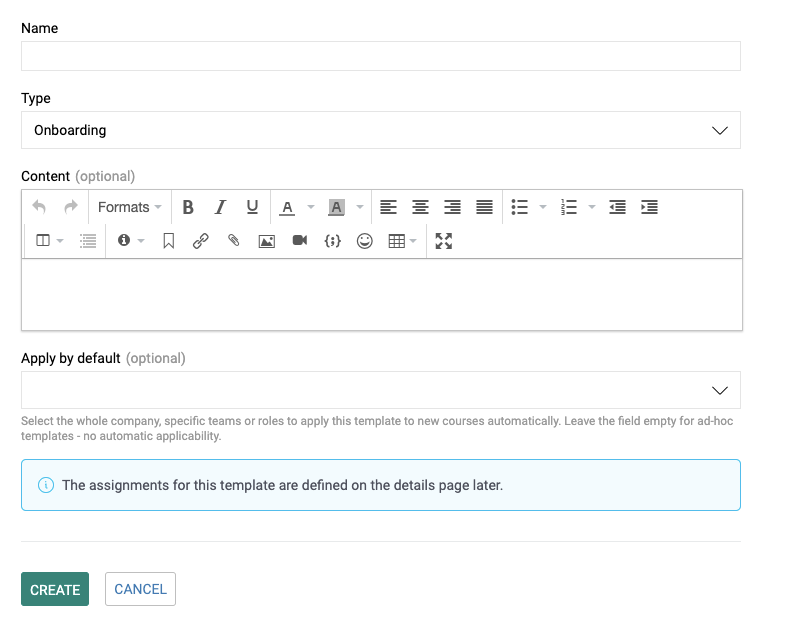
In the first field, name your template.
The value in the Type field determines to which course type this template is linked. When creating a new course, only relevant assignments from templates of the same type will be displayed.
In the Content field, you can describe the template objective for other administrators or managers who have access to this detail. This information is voluntary.
In the Apply by default field, you can select the teams or roles for whom this template is intended. When creating a new course you will then be able to automatically open all assignments according to the classification of the trainee in the team or their role in the organization. If you leave this field empty, assignments from this template will not be automatically displayed.
To create a template, click the Create button in the lower part of the form. If the action is successful, the template details will be displayed.
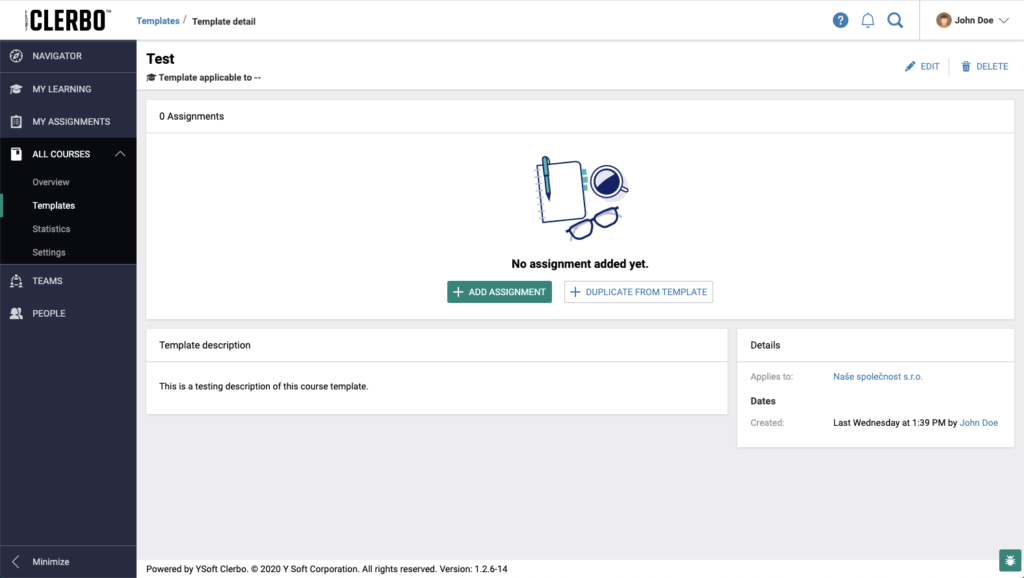
You can create a completely new assignment in the template by clicking on the actions Add assignment or copy assignment from an already existing template. Adding a new assignment is described in the following guide.